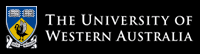Further Information
askUWA: answers online anytime
Campus card holders
Members of the public
You can now store your work without the hassle of USB thumb drives or large email attachments! UniDrive allows you to access your network storage drive from any general purpose computer lab, the Library and your own personal computer or tablet device
Students can access their Student Network Drives via three different methods:
- H: Drive and T: Drive on UWA provided student computers in libraries and faculty-based general purpose computer labs
- UniDrive access via your own computer/device
- UniDrive access via web portal from any internet browser
You have access to two different areas within your network storage:
- H: Drive - this is your personal home drive, which can hold up to 2 gigabytes (2GB) of data
- T: Drive - this is a shared space which will automatically give you access to course-related content for the units you are enrolled in.
Student Network Storage and UniDrive are separate to Student Email Drive. Student Network Storage and UniDrive are your university computer folders on all devices.
1. Access via UWA provided computers
You can access your network storage drives on any computer in the various libraries on campus and selected faculty computer labs. Contact your local faculty IT support to find out if you can access your network storage drives from their facilities.
While on campus, simply log on to a computer with your student number and Pheme password to access your storage. The folders are automatically set up for you, and will appear like in the screenshot below:
As seen above, there are two areas that you have access to:
- H: Drive - this is your personal home drive, which can hold up to 2 gigabytes (2GB) of data
- T: Drive - this is a shared space which will automatically give you access to course-related content for the units you are enrolled in.
2. UniDrive access via your own computer/device
For Windows 7, 8.1 and 10, we now recommend the UniDrive Client as the preferred method of connecting to UniDrive from your own computer.
To access your UniDrive network storage using your own personal device, follow the appropriate setup guide for your device.
For a laptop or desktop computer, the following instructions are available to assist you in this configuration:
- Linux (Fedora)
- Mac OSX
- Windows XP
- Windows Vista
- Windows 7 (also applicable for Windows Vista)
- Windows 8
These guides will allow you to map your network storage drive via the WebDAV protocol, so you can manage and edit your files on your own device.
For Android and Apple iOS devices, you will need to download a WebDAV client of your choice for your mobile device.
The guides below outline the settings and information you will need to provide to setup the client app to access UniDrive.
WebDAV (Web Distributed Authoring and Versioning) is a file access protocol that facilitates secure collaboration between users in editing and managing documents and files stored on servers accessible via the Internet.
3. UniDrive access via web portal from any internet browser
A UniDrive web portal is available to allow access to your UWA network storage via any web browser. Simply visit https://unidrive.uwa.edu.au and login with your student number and Pheme password. You will have access to your home and shared drives.
This method is useful on devices where you do not have the rights to, or do not wish to configure your details onto a device, e.g. using a friend's laptop etc.
NOTE: Using this access method, you need to download your files from UniDrive through the web portal to your local device in order to open or edit them. Make sure you remember to upload the file back to UniDrive using the portal when you are finished!